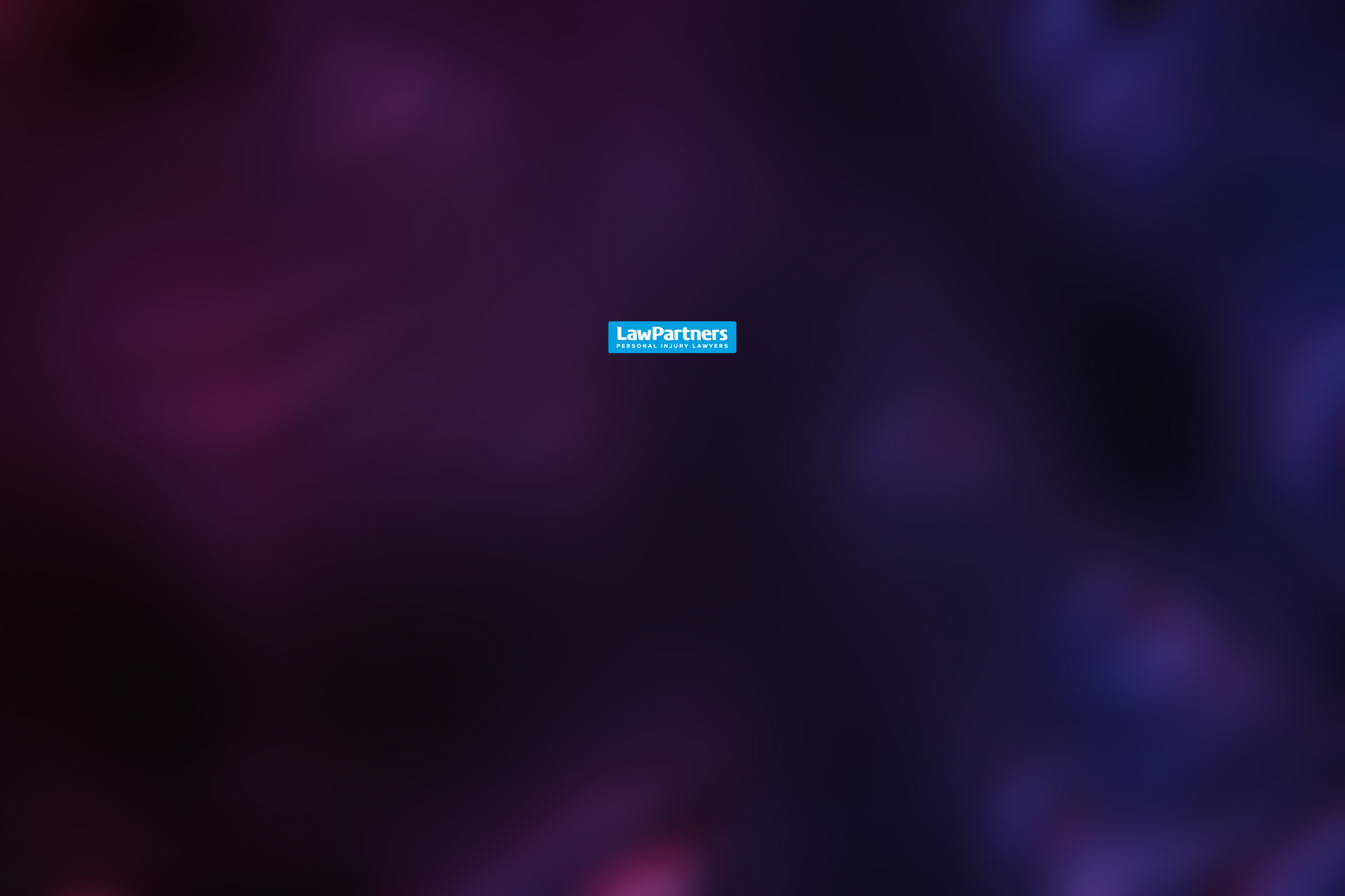Release: ExPERT W.R.I.T.E
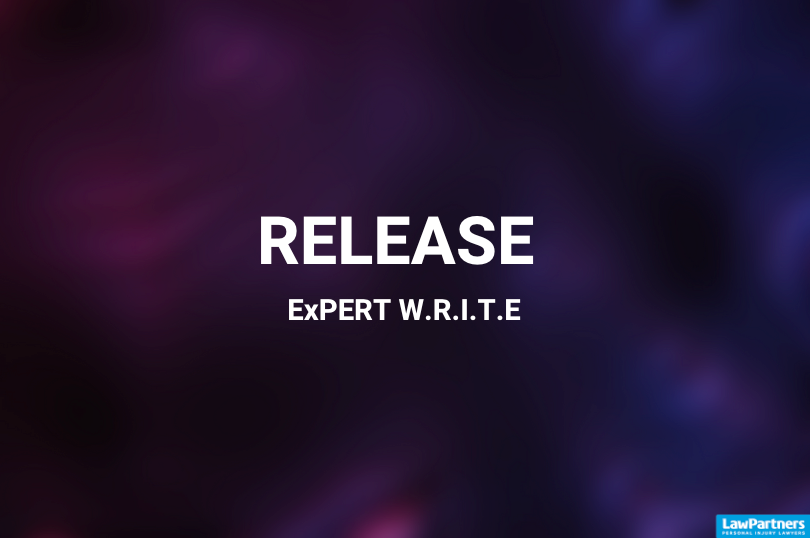
We are excited to announce the release of ExPERT W.R.I.T.E Phase 1, bringing new functionalities to our request system.
Key Features:
- Review and Generate Precedents in One Step:
- Users can now generate and review precedents simultaneously.
- Amend or add missing data directly on the screen without opening a document.
- Real-time preview of changes before finalising precedents.
- Letterheads Selection:
- Choose a letterhead or leave it blank directly from the review screen.
Backend Improvements:
- Enhanced dynamic customisation for precedent templates through reworked placeholders.
This release aims to streamline your workflow, making the process of generating and reviewing precedents more efficient and user-friendly.
How to?
- Generate Precedents:
- Click the "Generate Precedents" button as usual.
- The step will remain in "in progress" status.
- The button will now change to "Review Precedents".
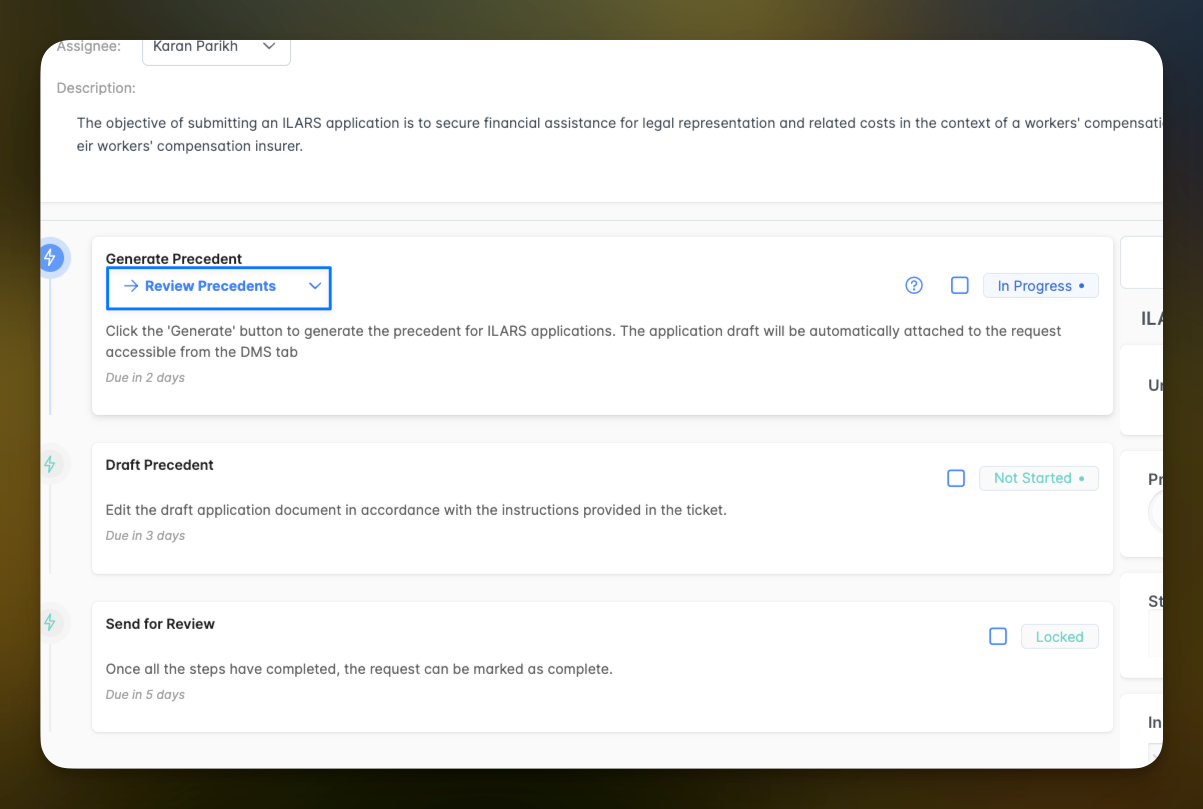
- Review Precedents:
- Click the "Review Precedents" button.
- You will be directed to the new Review screen.
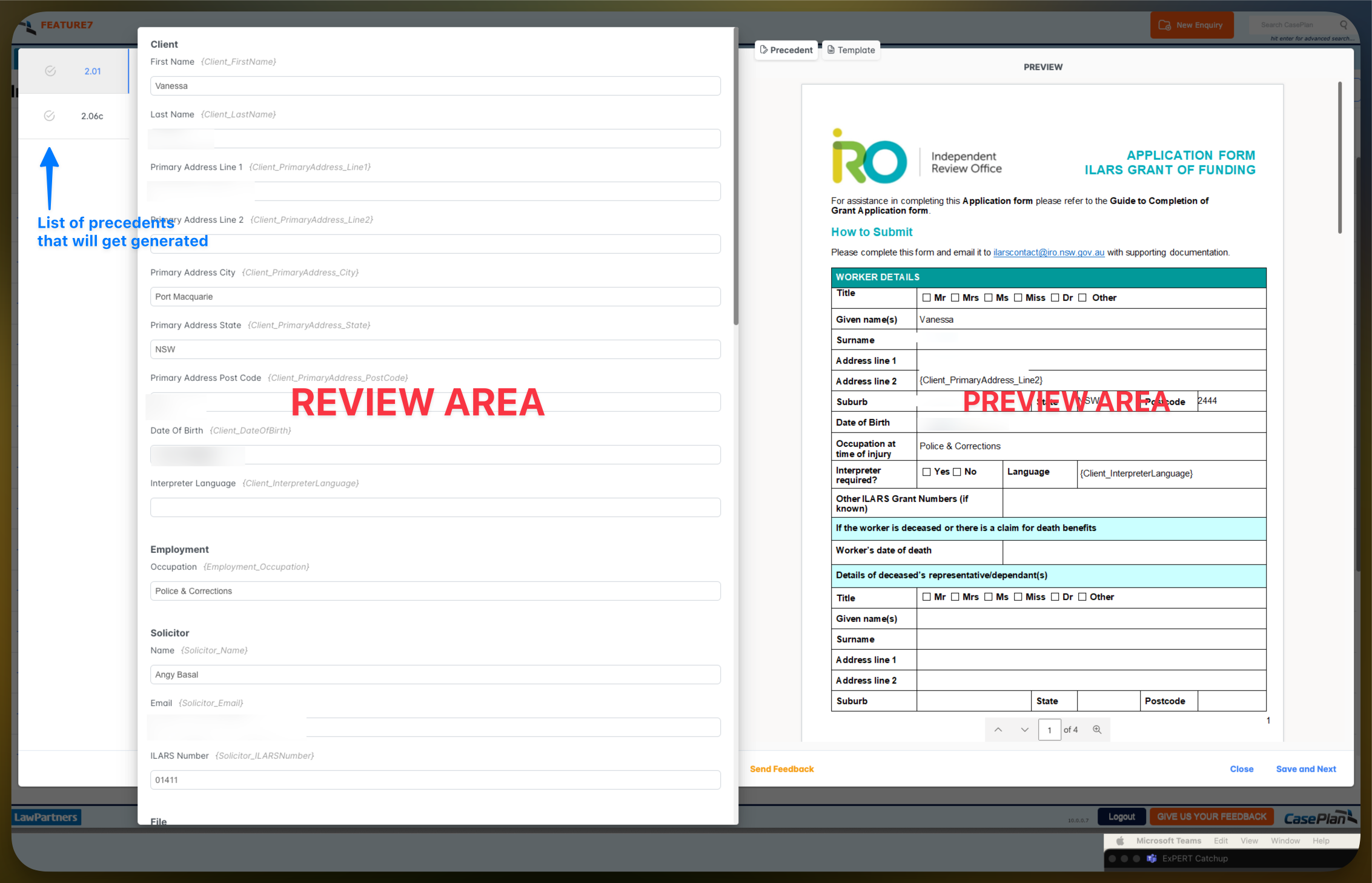
In the Review Screen:
- Check Placeholder Values:
- Review the placeholder values that will be replaced.
- Make any necessary changes directly on the screen.
- Save Changes:
- Press "Ctrl + S" to save changes.
- Alternatively, click the "Save Changes" button.
- It will show "saving..." text on top right corner and after the save will reload the preview screen with new changes.
- Sync Changes across precedents:
If the same placeholder exists in multiple precedents, you have the option to sync values across all precedents:- When differences in the same placeholder values are detected across precedents, a "Sync Placeholder Values" button will appear above the field.
- Click this button to synchronise the values across all precedents.
- If you wish to maintain different values for each precedent, simply do not click the sync button.

This feature offers flexibility in managing consistent or unique placeholder values across your precedents.
- Mark as Reviewed:
- Once you have reviewed the precedent and there are no pending unsaved changes, the button will change to "Mark as Reviewed".
- Click the "Mark as Reviewed" button to finalise the review.
- A green tick will appear before the precedent, indicating it has been reviewed.

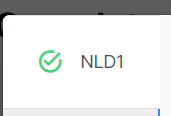
- Finalise the Precedents:
- Once all precedents have been reviewed and marked, the button will change to "Finalise".
- Click the "Finalise" button to complete the step.
- All generated precedents will be moved to the "Draft" folder.

Need to make amendments again
No worries! The "Review Precedents" button remains available even after the step is completed. You can:
- Click the "Review Precedents" button to make further amendments.
- Follow the review process again.
- Finalise the changes to update the draft versions of the precedents with all new amendments.
This ensures flexibility and allows continuous improvements to your precedents.
Got any feedback?
We value your input! Click the "Send Feedback" button to share your thoughts and suggestions with us.
Your feedback helps us improve and better serve your needs. Thank you!

👇 Check out how you can provide us valuable feedback and report a Bug..
Keep the feedback coming — we so appreciate it,